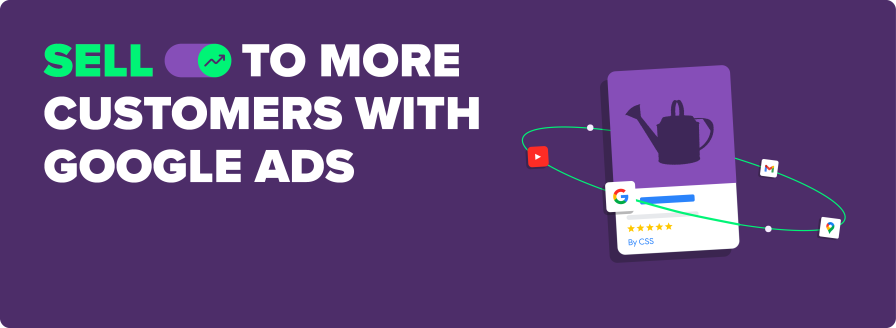In the competitive world of ecommerce, visibility is everything. If your WooCommerce store isn’t reaching the right audience, you’re leaving potential revenue on the table. That’s where Google Listings & Ads come in—a powerful tool to supercharge your sales and grow your business.
What Are Google Listings & Ads?
Google Listings & Ads allow WooCommerce store owners to showcase their products across Google’s platforms, including:
- Google Search: Your products can appear as Shopping Ads when customers search for items you sell.
- Google Shopping Tab: A dedicated space where shoppers can browse your product catalog.
- Google Images: Visual search results that link directly to your products.
- YouTube & Display Network: Showcase your products to a broader audience through targeted ads.
By integrating your WooCommerce store with Google, your products gain visibility across multiple channels where potential customers are already searching.
How Google Listings & Ads Benefit WooCommerce Stores
- Broader Audience Reach: With billions of searches happening daily, Google connects you with a global audience actively looking for products like yours.
- Higher Conversion Rates: Showcasing your products to users with high purchase intent improves the likelihood of sales compared to traditional advertising methods.
- Automated Product Syncing: WooCommerce integrates seamlessly with Google’s Merchant Center, automatically syncing product details like pricing, stock, and descriptions. This ensures your listings are always up-to-date.
- Cost-Effective Advertising: Google Ads work on a pay-per-click (PPC) model, meaning you only pay when someone clicks on your ad. Plus, with proper targeting, your ad spend is directed toward high-value customers.
- Detailed Performance Insights: Google Ads provides analytics to help you track campaign performance, optimize ads, and make data-driven decisions for better ROI.
Getting Started with Google Listings & Ads for WooCommerce
- Step 1: Install the Google Listings & Ads Plugin
- Go to your WordPress dashboard.
- Navigate to Plugins > Add New and search for Google Listings & Ads.
- Install and activate the plugin.
- Step 2: Set Up Google Merchant Center
- Connect your WooCommerce store to Google Merchant Center.
- Verify and claim your website to ensure your product listings appear across Google.
- Step 3: Sync Your Product Catalog
- Use the plugin to sync your WooCommerce product catalog to Google Merchant Center.
- Ensure all product data, including images, pricing, and descriptions, meet Google’s requirements.
- Step 4: Create Smart Shopping Campaigns
- Launch Google Ads campaigns directly from the plugin.
- Use Smart Shopping campaigns to automate bidding and targeting for maximum conversions.
Tips for Success
- Optimize Product Listings:
- Use clear, keyword-rich product titles and descriptions.
- Include high-quality images that highlight your product’s features.
- Set Competitive Pricing:
- Research competitor prices to ensure your products remain attractive.
- Leverage Free Listings
- Google offers free product listings in the Shopping tab, giving you additional exposure without extra cost.
- Monitor and Adjust Campaigns
- Regularly review performance metrics like click-through rate (CTR) and conversion rates to optimize your campaigns.
Conclusion
Integrating Google Listings & Ads with your WooCommerce store can transform your ecommerce business by increasing visibility, driving traffic, and boosting sales. Whether you’re just starting or looking to scale, this tool is a must-have for staying competitive in today’s digital marketplace.
Ready to elevate your WooCommerce store? Start leveraging Google Listings & Ads today and watch your sales soar! 🚀